Browse by category
- (0)
- Automotive (0)
- Baby Accessories (0)
- Beauty Products (0)
- Books & Magazines (0)
- Business Services (0)
- Clothing, (Non Vintage) (0)
- Collectables (0)
- Computer and Video Gaming (0)
- Computers (0)
- DIY Equipment (0)
- DVD, Video & Film (0)
- Furniture (0)
- Gardening Equipment (0)
- Holiday Swaps (0)
- Home Entertainment (0)
- Horse & Stable Accessories (0)
- Housing (0)
- Jewellery & Watches (0)
- Kitchen Appliances (0)
- Miscellanous (0)
- Mobile & Home Phones (0)
- Music (0)
- Musical Instruments (0)
- Non-Vintage Clothing (0)
- Photography (0)
- Portable Music Players (0)
- Sewing Accessories (0)
- Skills & Labour (0)
- Small Electrical Appliances (0)
- Sporting Goods (0)
- Tickets (0)
- Toys & Games (0)
- Vintage Clothing (0)
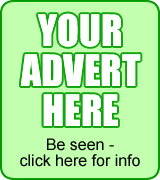
Can't find what you're looking for?
How to Swap:
Welcome to the uSWAP Help Centre. The aim of this page is to help out new users who may be having trouble using the site.
For further information, you can also visit the uSWAP FAQ.
Joining uSWAP: Registering your account
The first thing you will need to do to use uSWAP is to register a user account. To do this, click on any of the links or buttons marker 'Register'.
This will take you to a set of forms where you fill in information such as your username, password and email address. Unless otherwise specified, all fields displayed must be filled in. In addition, you must ensure you enter a valid email address, otherwise you will be unable to receive your activation code, or any subsequent emails from the uSWAP site.
Once you have filled out all steps of registration, you will be sent a confirmation email with your username, password, and activation code.
Joining uSWAP: Activating your account
Once you have received your welcome email (normally this will arrive within a minute of your registration), read it to find out your activation code.
Return to the uSWAP site and log in (if you are performing this in the same 'session' as registering, you may already be logged in). Once logged in, visit Your Account (you can use the link at the top of the page, or the drop down lower down).
You will be presented with a form in which to enter your activation code. Do so, then click the 'Activate Me!' button. Congratulations, you are now an active member of uSWAP!
Adding and Managing your swaps: Adding your swap
To add a swap to the site, click on the 'add swap' link in the top bar. This will take you to the 'add a swap' form.
Adding a swap is a 2 stage process. In the first stage, you will decide on various options about your swap - e.g. what type of swap it is (normal, skills, automotive, etc.), how long to display the swap for, and how many images to use. These options will determine the cost of your swap.
In the second stage you enter the details of the item you wish to swap, and select images and a category for it. You are also presented with the total value of the swap and the options you have selected for it.
You can only add your swap once you have paid your Invoice. If you don't pay your Invoice, then your swap cannot be added.
Adding and Managing your swaps: Paying Invoices
To pay an invoice, first visit Your Account. Using the checkboxes on the left, select 'Invoices Info' so it is ticked. If you have javascript disabled you will need to click on the 'refresh' button underneath to see the change.
Then, scroll down to the Invoices box - this will give you a list of invoices you have yet to pay. You can click on the invoice number for more information about it, or alternatively just click on the 'pay your invoices' link.
This will present you with the invoices to pay and the total amount due. Click on the 'Confirm Payment' button to pay the invoices and proceed to the thankyou page.
Adding and Managing your swaps: Answering Questions
Once your swap is live on the site, other uSWAP users may ask you questions about it. When this happens, you will receive an email with the details of the question and what swap it relates to.
To answer the question, log in to uSWAP and visit the swap's page (there will be a link in the email) - in the 'Questions & Answers' section you will now see a text box underneath that question.
Finally, enter the details of your answer and click on the 'Answer' button. This will save your answer on the system and notify the person who asked it via email.
Adding and Managing your swaps: Managing Offers on your swaps
Whenever someone makes an offer on one of your swaps, you will be sent the details via email.
To see all offers on your swap, log in to uSWAP and visit that swap's page (there will be a link in the email).
To decline an offer, enter the reason for declining it in the text box under the offer, and click on 'Decline'. The person who made the offer will be notified that you have declined it and will be able to make a fresh offer.
To accept an offer, simply click on the 'Accept' button under the offer. This will automatically decline any other outstanding offers that have been made on your swap. Your email address will be passed onto the person who made the offer in order for them to communicate with you regarding trading the item.
Note that uSWAP is not responsible for the actions of it's users - it is entirely up to you and the person making the offer to come to an agreement about postage, etc.
Once an offer is accepted, the swap will be marked as 'resolved' in the Swaps Info area of Your Account.
Adding and Managing your swaps: Leaving Feedback
Once a swap has been resolved, you will be able to leave feedback for the other party involved. Simply visit your swap via the link in Your Account and fill in the feedback form there.
Feedback can be Positive, Negative, or Neutral, and be accompanied by a comment. Each item of feedback will affect a user's feedback score - a higher score means a better uSWAPPER.
All feedback is public and may not be changed, so be careful what you say.
It is advised to wait until after the items have successfully changed hands before leaving feedback.
Browsing uSWAP: The Categories Tree
uSWAP uses what is known as a 'category tree' in order to facilitate browsing. Simply put, it means that each category 'branches off' into several subcategories, which may have further subcategories as you go.
Each category will show you it's 'main' categories (if applicable), and any subcategories within it. Use the links to navigate along the category tree.
In addition, each category will display any swaps which have been placed in that category, along with any swaps placed in one of it's subcategories (meaning that the further along the category tree you are, you get less results, but more specific ones)
Each swap will be listed in alphabetical order, with 'Featured' swaps being at the top (these swaps are also marked with a star icon and darker green background). A swap will also show you when it expires, any other relevant icons, and how many offers have already been made on it. For further information about a swap, click on it's title.
Browsing uSWAP: Viewing a swap
The swap's page will show you a description of the swap and details of what the swap's owner wishes to trade for. In addition you will be shown the owner's username and feedback score, along with any images that have been selected for the swap, and details of the offers made and questions asked.
Clicking on the username of the listing owner with take you to their info page, which lists all of their swaps, when the joined the site, and any feedback they have (this is in order for you to determine if they are trustworthy).
Browsing uSWAP: Asking a Question
To ask a question about the swap (e.g. if you are unsure of the condition of the item, or need further information about the make, etc.) simply fill in the textbox under 'Questions & Answers' and click the 'Ask' button. The swap's owner will be notified of the question, and it will be added to the swap's page.
You can ask as many questions as you like about a swap - however it is normally advisable to wait until the owner has answered some of your other questions first. You will be notified by email when your question has been answered.
Browsing uSWAP: Making an Offer
To make an offer, simply fill in the textbox under Offers with the details of what you want to exchange, and click the 'Make Offer' button. The owner of the swap will be notified of your offer.
It is then up to the owner of the swap to decide whether they wish to accept or decline your offer. Either way, you will be notified by email. If they accept your offer you will be given their contact details - it is up to you to contact the swap owner and arrange postage etc. with them.
If your offer has been declined, you may make another offer on the listing. Otherwise you may not make a second offer. This allows you to 'haggle' with the listing owner by making a better offer each time it is declined.
Browsing uSWAP: Leaving Feedback
Once your offer has been accepted, you will be able to leave feedback for the swap owner. Simply visit the swap via the link in Your Account and fill in the feedback form there.
Feedback can be Positive, Negative, or Neutral, and be accompanied by a comment. Each item of feedback will affect a user's feedback score - a higher score means a better uSWAPPER.
All feedback is public and may not be changed, so be careful what you say.
It is advised to wait until after the items have successfully changed hands before leaving feedback.
uSWAP IS NOT RESPONSIBLE FOR ANY OF THE SWAPS ON THIS SITE. IF YOU HAVE ANY PROBLEMS REGARDING A SWAP, PLEASE EMAIL THE uSWAP TEAM AT admin@uswap.co.uk